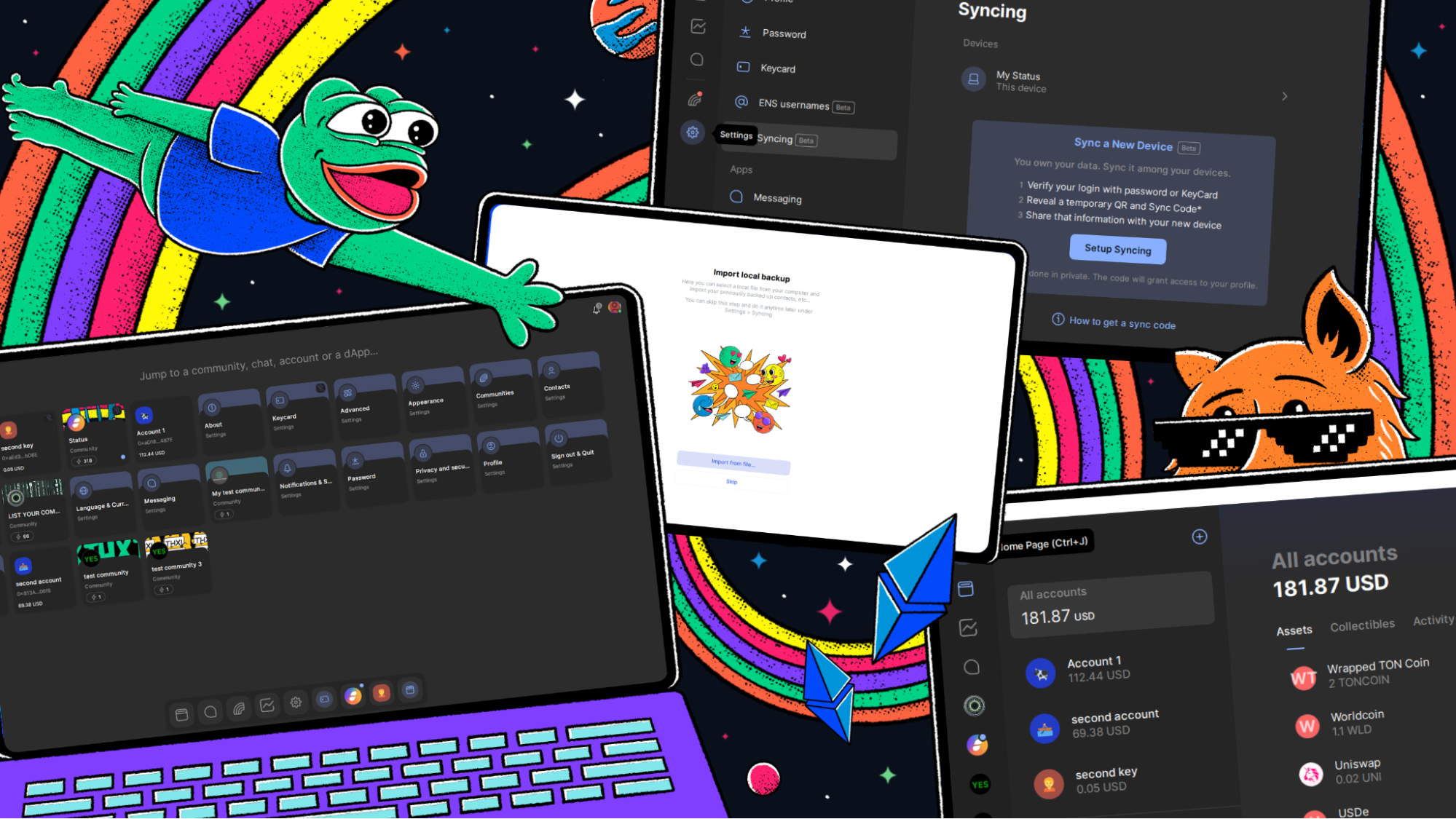❗ Important Notes for This Release
⚠️ Mandatory Upgrade for v2.32 and Below
This release is a required upgrade for all users on Status v2.32 and below. It introduces a breaking change: single content topic for communities.
New Apps (v2.33 and above) no longer listen to all deprecated content topics for communities; they listen to a single content topic only. As a result, messages sent by older Apps (v2.32 and below) on deprecated topics will not be received by the new Apps (v2.33 and above). (🔍 More info: #5864)
Release Highlights
- On-device (local) user data backups with Status profile restore for fast, private recovery.
- New Home Page quick search with personalised pinning for faster access across the app.
- Performance boosts (up to ~400 MB less RAM), stability improvements, and key bug fixes.
Get Status Desktop v2.35 Now! → Download Status Desktop (Windows/macOS/Linux)
Local User Data Backups & Status Profile Restore
This release adds automatic and manual local backups for your user data and lets you restore one or more Status profiles from local backup files.
Backups are fast, reliable, and private — your data stays only on your device and never leaves it.
How local user data backup works
Automatic (default, every 30 minutes)
After you update to Status v2.35, the app will automatically back up your data every 30 minutes.
Backup data includes:
- Chat contacts
- Chat list, but not messages (backup for messages is in development)
- App settings
- Profile data
- Wallet watch accounts
Manual
Need to back up right now?
Go to Settings → Syncing and click “Back Up Data Locally” to create/update a local backup file without waiting for the next automatic cycle.
All backups are stored locally on your device only. No one, including Status, can see or access them.
How to Restore Your Local Backup Files
If you need to restore your Status profiles in your current app installation or after a fresh app installation, you can do so using your local backup files.
Note: Backups are created per Status profile. Each file name includes a portion of that profile’s chat key, so you can easily tell backup files for different profiles apart.
If you can still log in to your profile:
- Go to Settings → Syncing.
- Click “Import Local Backup File”.
- In the backup folder, select the file for your current profile (look for the chat-key snippet in the name).
- Your profile data will be restored.
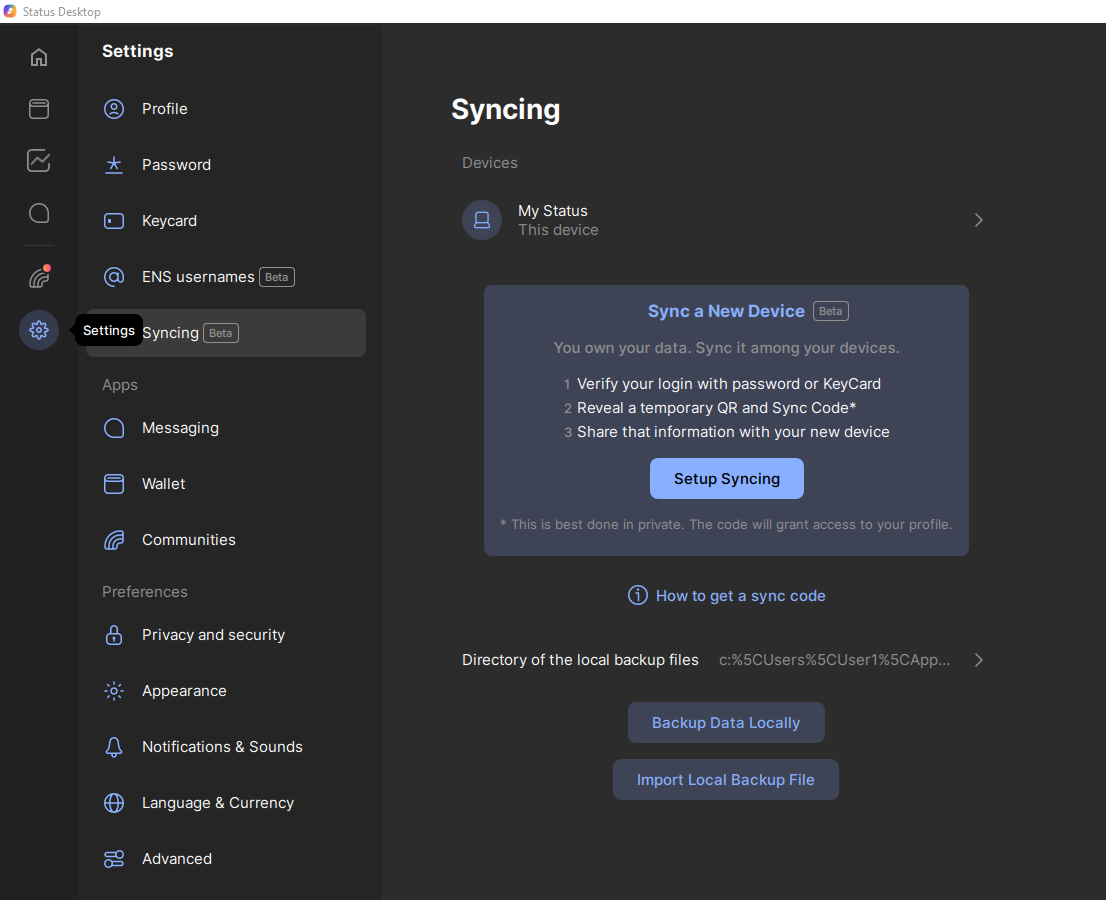
If you cannot log in to your profile:
- Open your local backup folder (default paths below):
- Windows:
C:\Users\%USER%\AppData\Roaming\Status\backups - MacOS:
~/Library/Application Support/Status/backups - Linux:
$HOME/.config/Status/backups
- Windows:
- Copy your backup files to a safe location outside the Status app data folders.
- Uninstall the Status app.
- Install the latest version from https://status.app/.
- During onboarding, on the “Welcome back” screen, open the user menu and select “Log in”.
- Choose whether to share usage data (optional).
- On the “Log in” screen, select “Enter recovery phrase”.
- Enter your recovery phrase.
- Create a profile password when prompted.
- On “Import Local Backup”, either:
- Click “Import from file…” and select your backup file, or
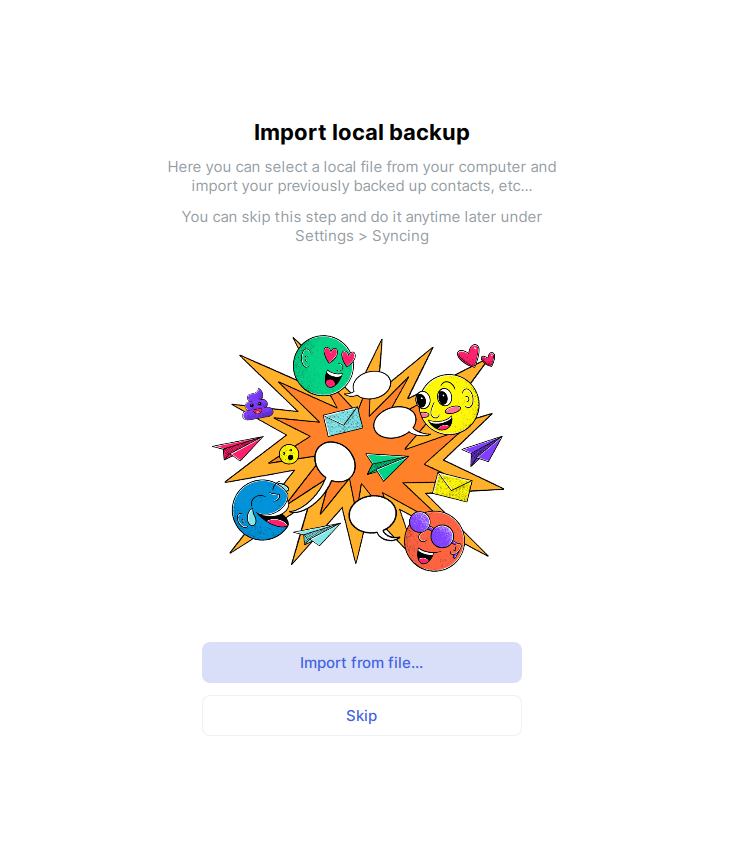
- Skip for now and later go to Settings → Syncing → Import Local Backup File.

After these steps, your Status profile data should be restored. If you have multiple profiles, repeat steps #5 to #10 above for each profile.
What’s Next
Upcoming iterations will extend local backups to include chat messages and add opt-in/opt-out controls, so you can choose whether to back up your chats.
Tell Us What You Think
We’d love your feedback and feature requests at Status Discuss – Desktop Features: https://discuss.status.app/tags/c/features/51/desktop.
Home Page with Quick Search and Personalised Pinning
In Status v2.35, users can quickly search through the sections of the Status app and pin those to which they want quick access to their Home Page taskbar.
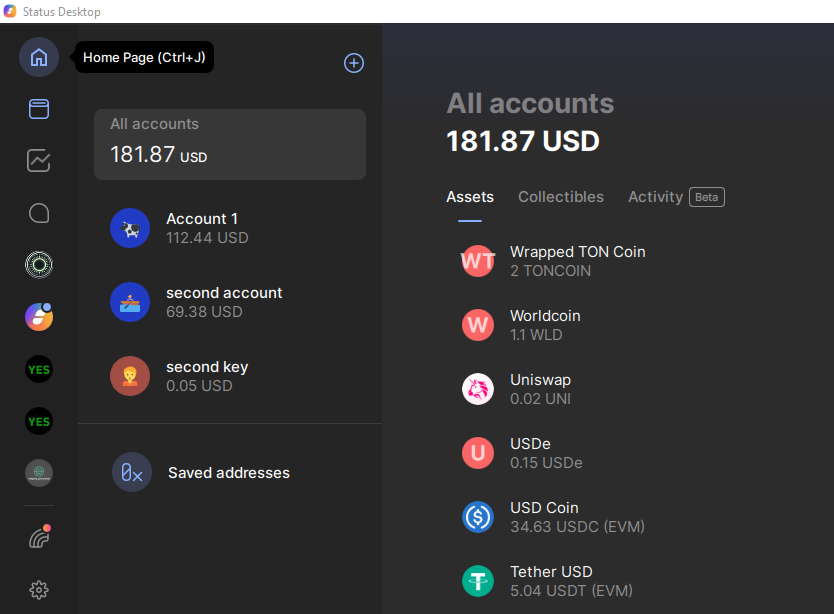
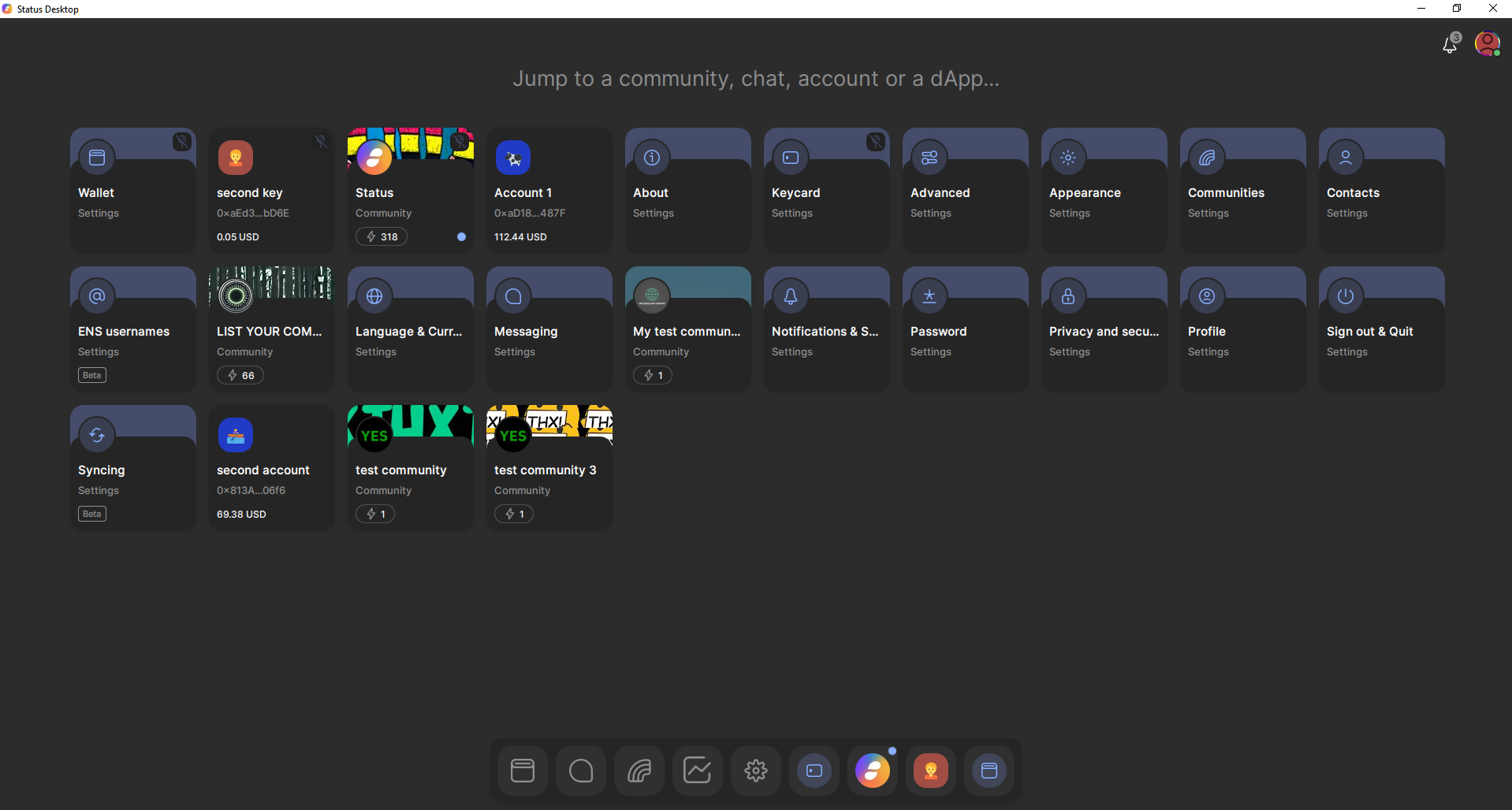
Manual Unpairing for Synced Devices
You can now choose which devices stay paired.
Go to Settings → Syncing to unpair a lost, replaced, or uninstalled device so only your trusted devices remain connected.
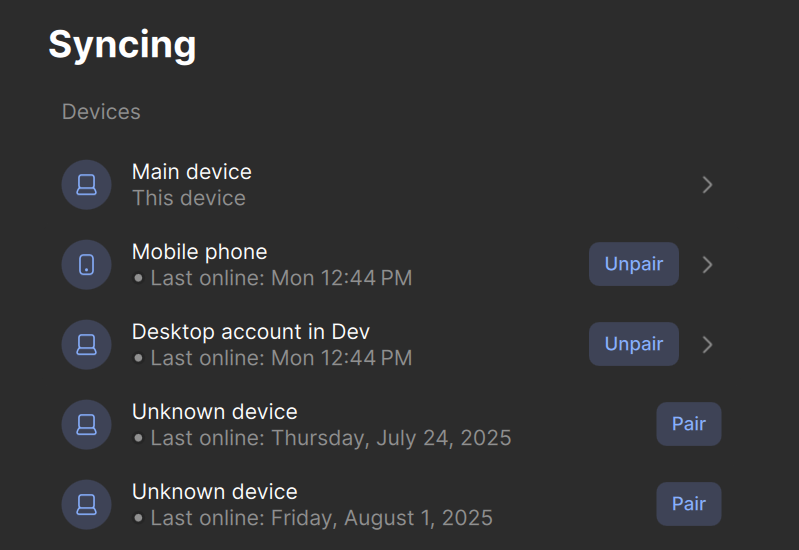
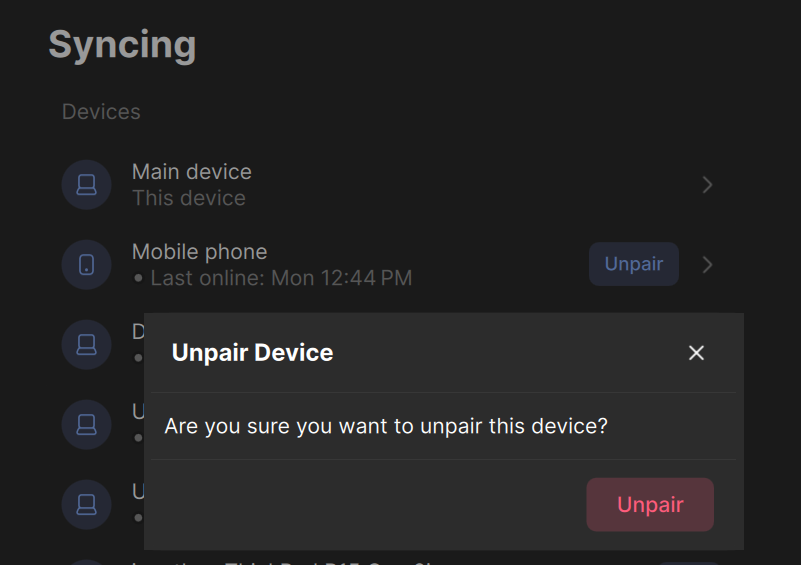
Improvements
- Lower memory use: The app now uses up to ~400 MB less RAM.
- More reliable price data: Behind-the-scenes caching makes market price data more stable and reduces rate-limit hiccups.
- Cleaner token lists: Fewer duplicates or mix-ups — tokens are matched and merged more accurately.
- Faster account setup: You can add a new account immediately without waiting for account activity to load.
- Upgrade to Qt 6: The latest version of the Qt framework provides better performance, stability, smoother UI, improved rendering, and stronger cross-platform support.
Performance
- Instant quick switcher: The Ctrl + K menu (Windows) now opens right away.
- Quicker communities: Communities load faster across the app.
- Speedier login: Logging in is faster, especially if you are in large communities.
- Snappier wallet on Windows: The Wallet tab opens faster, and switching accounts is noticeably quicker.
Bug Fixes
- Public keys for ENS names are now set correctly for profiles created from imported wallets.
- Send/Swap: Deleting digits in decimal amounts no longer forces you to retype the whole value.
- The Token Owner screen now shows the correct owner.
- Fixed tokens sometimes displaying as “undefined” during airdrops.
Ready to explore the new features? Update your Status Desktop and jump in → Download Status Desktop (Windows/macOS/Linux)
Note
Status Desktop is still in active development, so you may encounter bugs.
Your feedback helps us build the best app for secure crypto, private messaging, and community-owned spaces. Read this guide for more information on reporting bugs in Status. Alternatively, you can share your feedback directly in the Desktop or Mobile feedback channels within the Status Community.
Don’t miss the latest news from Status – follow us on X or join our Community in the Status app to get the latest news and updates!
Your use of the Status apps is subject to the Status Terms of Use and Privacy Policy.